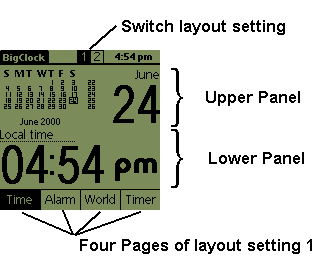
| BigClock V2.83 |
|
This program is free software; you can redistribute it and/or modify it under the terms of the GNU General Public License as published by the Free Software Foundation; either version 2 of the License, or (at your option) any later version. This program is distributed in the hope that it will be useful, but WITHOUT ANY WARRANTY; without even the implied warranty of MERCHANTABILITY or FITNESS FOR A PARTICULAR PURPOSE. See the GNU General Public License for more details. You should have received a copy of the GNU General Public License along with this program; if not, write to the Free Software Foundation, Inc., 59 Temple Place - Suite 330, Boston, MA 02111-1307, USA. Download the full source of BigClock at the BigClock Webpage. |
|
WARNING
Installation of V2.8 will delete all options of previous BigClock versions!
|
| 1. | Notes | |
| 2. | Installation | |
| 3. | Overview | |
| 4. | Default settings | |
| 5. | Panels | |
| 6. | Settings menu | |
| 6.1. | Alarms | |
| 6.2. | Worldtimes | |
| 6.3. | Timers | |
| 6.4. | Sounds | |
| 7. | Options menu | |
| 7.1. | Preferences | |
| 7.2. | Layout | |
| 7.3. | Theme & Color | |
| 7.4. | Set Time | |
| 8. | FAQ | |
| 9. | History | |
| 10. | Donation |
BigClock was written by Jens Rupp
E-Mail: bigclock@gacel.de
WWW: http://www.gacel.de
Please read the FAQ before mailing me.
|
NEWSLETTER
Subscribe to the BigClock Newsletter and get notified about new versions and bugs.
|
If you like BigClock, write me an E-Mail.
If you really like BigClock read the donation chapter.
|
IMPORTANT
Your Palm does not turn on when a alarm is scheduled? Please read the "Device does not turn on" question in the FAQ.
|
Unzip the archiv into any directory and install bigclock.prc like any other palm application with the "Palm Install Tool" provided with your Palm Desktop application. If you have a HandEra 330 additionally install one (or both) of the HandEra theme files (see handera.txt).
BigClock runs on any PalmOS compatible device. If you encounter crashes delete it and then reinstall. If you still have problems mail me (include what Palm device, BigClock and OS version you are using).
BigClock has four different pages. Each page has a name and two panels. You can change what is displayed on these 8 panels in the Layout options. Switch the pages with the buttons at the bottom.
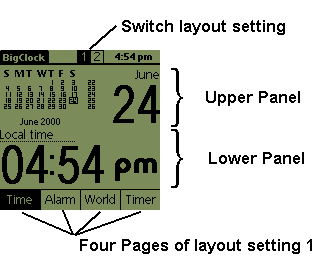
|
IMPORTANT
To change the time of a Alarm, Timer or Worldtime tap on the upper halve of a number to increase the value and on the lower to decrease. To change the local time use the menu Options|Set Time or the preferences application of your palm.
|
Additionally there are settings for Alarms, Worldtimes, Timers and Sounds activated with the menu (lower left button in the grafitty area).
There are two seperate layout settings switched with the 1 2 buttons right of the titlebar. The Layout options always only change the current active layout setting.


|
right halve of month display to increase currently displayed month left halve of month display to decrease currently displayed month on the large day number to switch back to current month |
Use Options|Set Time to correct the time if it is wrong.
Use Settings|Worldtimes to change the name ("Local time").
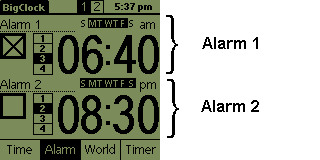

|
on the numbers to change the alarm time into the square on the left to activate the alarm on the vertical 1234 to select the sound on the inverted SMTWTFS to disable alarm on some weekdays on the label ("Alarm 1") to change the name |
Use Settings|Alarms to configure the alarms (snooze, timebase, backlight, trigger, ...).


|
on the numbers to set the time |
Use Settings|Worldtimes to configure the wordltimes (name, lock, ...).


|
on the numbers to set the time on the up or down arrow to select the direction on start to start the timer on the label to change the name |
Use Settings|Timers to configure the timers (mode, snooze, ...).
The following panels are available in BigClock and can be set to be displayed on any page in the Layout options.

Display a time in large letters.

|
on the numbers to change the time (can be locked) |
See the Worldtimes settings for more information.

Display current month in tiny numbers and day of month in large numbers. The weeknumber is displayed in a vertical row right of the month display.

|
right halve of month display to increase currently displayed month left halve of month display to decrease currently displayed month on the large day number to switch back to current month |

Display a date in large numbers.
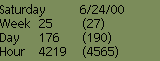
Display current week, day and hour. The number in brackets is the time left in year.

Display and set a alarm.

|
numbers to change the time vertical 1234 to select sound big checkbox to activate/deactivate alarm the inverted SMTWTFS to disable alarm on some weekdays the label to change the name |
See the Alarms settings for more information.

Display and set a timer.

|
on the numbers to change the time on the label to change the name on current mode (right of label) to switch to Timer+ panel |
Times less than 24 hours are displayed as hh:mm:ss.
One day and above is shown as dd/hh:mm.
See the Timers settings for more information.

Display controls for a timer.

|
on Reset to restore the last manual set time on Clear to set the timer to 00:00:00 on up/down arrow to select direction on the vertical 1234 to select the sound on Start to start the timer |
See the Timers settings for more information.

Display a timer with controls.

|
on the label to change the name on current mode (right of label) to switch to Timer panel on Reset to restore the last manual set time on Clear to set the timer to 00:00:00 on up/down arrow to select direction on the vertical 1234 to select the sound on Start to start the timer |
See the Timers settings for more information.

Display a timer with caption in bold. No user interaction.
Useful especially for date relative timers.

Display two worldtimes with date. Uses the format selected in the preferences application.

Display date information and a analog clock.

Use the 4 push buttons at the top to select the alarm you want to change. For each of the 4 alarms there are several options.
| Timebase | Select the time the alarm uses. If you select one of the worldtimes the name is displayed below the alarm checkbox. | ||||||||
| No sound | Disable the alarm sound. You can turn off all sounds in BigClock using the alarm sound setting of the preferences application | ||||||||
| Autoclose | Closes the alarm screen without user interaction. Activate this if you want snooze alarms without tapping the screen | ||||||||
| Backlight | Flashes the backlight with the alarm sound and keeps it on | ||||||||
| Talelight | Activates a talelight device | ||||||||
| Snooze | If Snooze is enabled the alarm will resound after the selected time. To stop snoozing close the screen with tapping above the big "Alarm" or disable it in the application. | ||||||||
| Trigger |
|

Use the 5 push buttons at the top to select the worldtime you want to change. Select L for the local time. For each of the 5 times there are several options.
| Name | Change the name of the timezone |
| Lock | Locks the label and time on the time panel against accidental changes |
| Timezone | Enter the timezone of the worldtime relative to the local (system) time of the palm. Normally you should keep the timezone of the local time to 0. |

Use the 4 push buttons at the top to select the timer you want to change. For each of the 4 timers there are several options.
| Mode |
|
||||||||||||||
| Date | Only available in PalmsOS 3.1 and above. If enabled the timer displays the time relative to the selected date and time. The direction is automatically set. | ||||||||||||||
| No Sound | Disable the alarm sound. You can turn off all sounds in BigClock using the alarm sound setting of the preferences application | ||||||||||||||
| Autoclose | Closes the alarm screen without user interaction. Activate this if you want snooze alarms without tapping the screen | ||||||||||||||
| Backlight | Flashes the backlight with the alarm sound and keeps it on | ||||||||||||||
| Talelight | Activates a talelight device. | ||||||||||||||
| Snooze | If Snooze is enabled the alarm will resound after the selected time. To stop snoozing close the screen with tapping above the big "Alarm" or disable it in the application. | ||||||||||||||
| Stay on | Disables the auto off of the palm while the timer is displayed. Use this feature with care, it can cost your batteries. | ||||||||||||||
| Alternate | This activates alternating timers ("Chessclock"). Timer 1+2 and 3+4 can work together. You have to activate it for both. Starting Timer 1 stops Timer 2 and starting Timer 2 stops Timer 1. Same for Timer 3 + 4. Best use with two Timer+ panels on one page. | Multiply with | Money/Distance timer. Set the value to the amount per hour multiplied by 100. Examples: $1 / hour = 100 $35.30 / hour = 3530 70 miles/hour = 7000 |
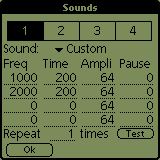
Here you can configure the four sounds selectable with the alarms and timers (vertical 1234 buttons).
Select with the buttons at the top the sound you want to change.
Select the type in the sound drop down.
"System" uses the normal Datebook-Beep. With "Custom" you can set the frequencies manually. "Zirp" and "Emergency" are two special programmed sounds which are extra loud. Try them.
Options in custom:
| Freq | Frequency to use |
| Time | Time to play the note |
| Ampli | Amplitude to play the note |
| Pause | Time to wait after playing the note |
These four notes are repeated as selected.
You can use the test button to hear the alarm.
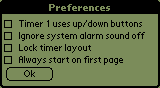
Change global settings of BigClock.
| Timer one uses up/down buttons |
If this is checked you can use the hardware buttons to control Timer 1. Up= Start/Stop Down= Stop/Reset |
| Ignore system alarm sound off | Normally BigClock disables the alarm sound if in the system preferences of the palm the alarm sound is set off. With this option you can override the palm setting. |
| Lock timer layout | Disables quick toggle between Timer and Timer+ panels. |
| Always start on first page | Sets BigClock to the first page after start. |
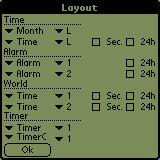
Change the layout of the complete application.
For each page there is an edit field for the name and two rows of controls. One for the upper panel and one for the lower. Tap the first popup and select the panel type to display. Tap the second popup to select the number of the time/alarm/timer to use. There are 5 times (Local and Worldtime 1 to 4), 4 alarms and 4 timers.
For some panels there is a additional "Sec." and/or "24h" checkbox. The "Sec." checkbox enables or disables the seconds display for the Time and Analog panel. The "24h" checkbox switches between 24h and 12h (am/pm) mode for the Time and Alarm panel.

Change the color settings and theme.
The menu is displayed only on devices running PalmOS 3.5 and later. Tap on the colored squares to change the color of text and background.
The "Theme" box displays all installed themes. Select one with tapping on it. A theme can contain background images and a font. Check out the ThemeCreator Webpage for more details and downloading themes.
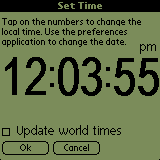
Change the system time of your palm. Change the time with tapping on the numbers. Acknowledge the new time with tapping OK. This might take some time (depending on how many applications are installed). Tapping on CANCEL returns to the main screen without changing the time.
If "Update world times" is checked, the worldtime timezones are updated so that they still display the same time as before the time change. This option allows you to change the local time without affecting the other times.
If you are correcting the local time (minutes/seconds) keep this option off.
If you are changeing the timezone your palm is running on activate the checkbox.
1) Thanks
Thanks to all who have sent me email.
2) What happened with the Fontchanger?
The Fontchnager is obsolete and completly replaced with the free ThemeCreator.
3) Will there be automatic daylight savings time calculations?
Maybe in 3.0
4) Timer with turned off pilot
If the pilot is turned off, it will turn on only on a full minute, so the alarm will not be exact to the second.
V2.2+ includes a workaround for this problem, the pilot should turn on now in time. This works only with timers >1 minute.
5) Will there be a timer with 1/100 seconds?
No. If you need one, get a special timer program.
6) Will there be a lap feature in the stopwatch?
Maybe in 3.0
7) Date in the form "14 Aug 98" ?
No.
BigClock uses the time and date format selected in the preferences application of the palm.
8) I set an alarm but it didn't go off. What happened?
Maybe the alarm went off and you didn't hear it.
The pilot will turn off again after the timeout.
When you turn on the PalmPilot, you will see the alarm message but hear no sound.
Have you checked the TIMEBASE setting in the options?
If two BC alarms (including snooze and timer) are set for the same time only one of them is triggered.
Still no alarm? Maybe you have found a bug...
9) My Palm does not turn on when a alarm is triggered?
There is a bug in the OS of the IIIx/V (devices running on the DragonballEZ processor and PalmOS 3.1) and maybe other devices too.
This bug can prevent BigClock from turning on the device when a alarm is scheduled.
Dear Palm User,
Thank you for writing.
Some Palm organizers experience an issue whereby the alarm does not wake up the device. To solve this issue, you will have to perform a hard reset. To do this:
1. Place the organizer in the HotSync cradle. Back up your data by pressing the HotSync button on the cradle.
2. Once the HotSync process is complete, remove your Palm organizer from the cradle.
3. Press and hold down the power button.
4. Use the reset tip tool*, or the tip of an unfolded paper clip (or a similar blunt object), to gently press and release the button inside the hole. Do not use a sharp object or use excessive force.
5. Withdraw the reset tip tool and wait for the Palm Computing platform logo to appear on the screen.
6. Release the power button.
7. When prompted, press the scroll button up to erase all data.
a. Once the unit is reset, set an alarm and power down the unit. See if the alarm wakes up the device. If the alarm wakes the unit, restore your data by performing a HotSync. Then set another alarm and test the unit again.
b. If the unit wakes properly in both tests, THE UNIT HAD SOME CORRUPTED DATA but should now function properly.
c. If the alarm does not wake the unit during either test, must have your Palm repaired.
* The metal stylus that comes with your organizer has a reset tip inside. To use it, unscrew the metal barrel from the stylus quill.
If you have any further questions, please REPLY to this specific message.
Regards,
Palm Support Assistant
E-mail Support
10) Weeknumber Calculation
The calculation of the weeknumber is based on ISO 8601:1988
ISO weeks start on Monday and end on Sunday.
The first and last ISO week is the first and last ISO week to include Thursday.
If your palm set to start weeks on Sunday the weeknumber in the month view is for
the week started from monday (second column). The sunday in the first column
should be counted to the week of the line before.
11) What was BigClock created with?
I used the free GCC for Pilot on a WinNT workstation and the POSER for testing.
If you have any questions about PalmPilot programming here is a good start:
http://www.wademan.com/Pilot/Program/FAQ.htm
12) If I set the countdown timer to 1 second and start it, the alarm does not sound when it gets to zero?
That is not a bug, but a feature. It prevents the alarm from going off several times.
And who needs that anyway?
13) Alarm sound not loud enough.
Try playing with the sound configuration.
A lower amplitude setting may create a louder effect.
Set the frequencies so that you hear it best.
There are reports for much louder alarms with special settings.
If you have a III,IIIx,IIIe etc you could try the screecher:
http://www.the-gadgeteer.com/screecher-review.html
It uses the talelight option.
14) How can I increase or decrease the worldtime.
Tap on the upper half of the numbers to increase and on the lower half to decrease or use the worldtime options.
15) Can I get BigClock to be "opening screen" on all tasks?
I think there are hacks that can do it.
On my Pilot I have put it on the "ToDo" button (set in preferences application). So I can turn on the pilot and start BC in one step.
16) When i get a alarm the screen "flashes" short after the sound. Is this a bug?
No this is required for the "always sound alarm" feature. The alarm gets displayed two times. First (with sound) above any other displayed alarm. After that it disapears it gets displayed again if there is nothing else blocking it.
17) What is this "talelight" option?
A talelight is a little peace of hardware that attaches to the serial port of the palm and has a small light. There are other types that vibrate or have a very loud sound.
Check http://members.aol.com/talestuff/ for more info.
18) Chime feature
If the chime feature is used the palm stays on for the "auto-off" duration everytime. So it is not a "good thing" for the batteries.
I am searching for a solution on this.
19) BigClock crashes on start!
Try deleting and then reinstalling it.
20) Is there support for midi alarm sounds?
Not yet. Maybe in 3.0
21) How do i change the display format of time and date?
Use the preferences application of you palm.
22) Is there a Mac version of the ThemeCreator?
No.
23) Are these really all FAQs?
No, some of the info i put in to prevent questions becoming FAQs in the first place.
New in V2.83
New in V2.82
New in V2.81
New in V2.8
New in V2.7
New in V2.61
New in V2.6
New in V2.51
New in V2.5
New in V2.4
New in V2.3
New in V2.22
New in V2.21
New in V2.2
New in V2.1
New in V2.01
New in V2.0
New in V1.7
New in V1.61
New in V1.6
If you like BigClock i would be happy about a small donation to support the future development. I have a lot of great ideas i would like to add but only a very limited time, so it depends on the support you show how fast the features will be added.
There are several options to show your support:
Thank you for your support!
Jens Rupp,
17. June 2001